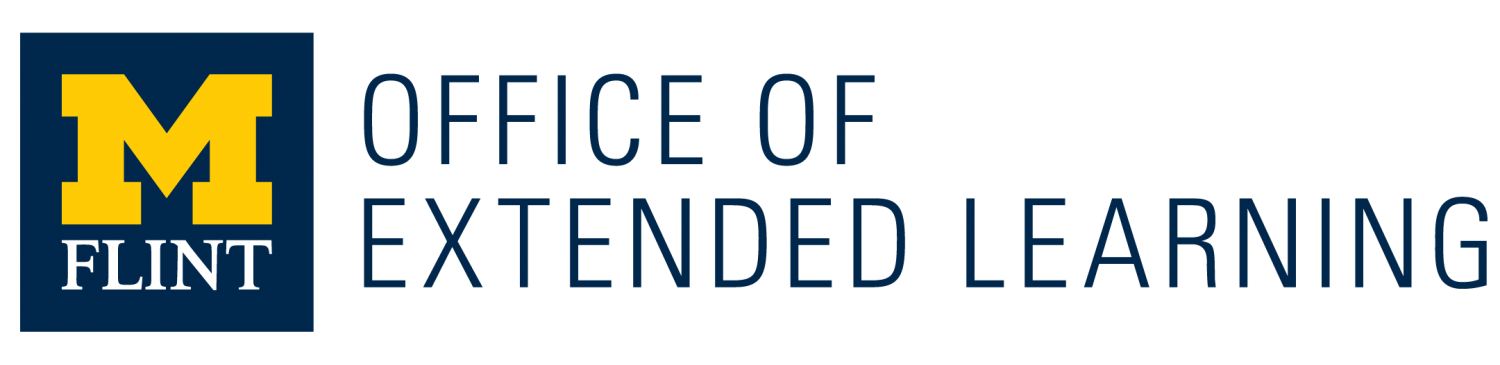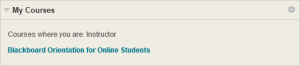The beginning of the winter 2014 semester is upon us. Here are a couple of tips for using Blackboard that might help you start the new semester.
Online, Mixed Mode, and in class shells open up to students on the first day of class, not before. (1/6/2014 for winter 2014 semester)
Academic Calendar for 2013-2014
Follow these directions if you need to copy content from a previous shell into a current one. Don’t forget to update the material with dates for the current semester.
If you have any questions regarding Blackboard or any of the other services OEL provides, please don’t hesitate to contact us below.
Office Location
241 French Hall (Campus Map)
Helpdesk Support Hours
Mon – Fri: 7:30 a.m. – 11:00 p.m.
Sat – Sun: 7:30 a.m. – 11:00 p.m.
Contact by Phone
810-237-6691
Contact by Email
[email protected]