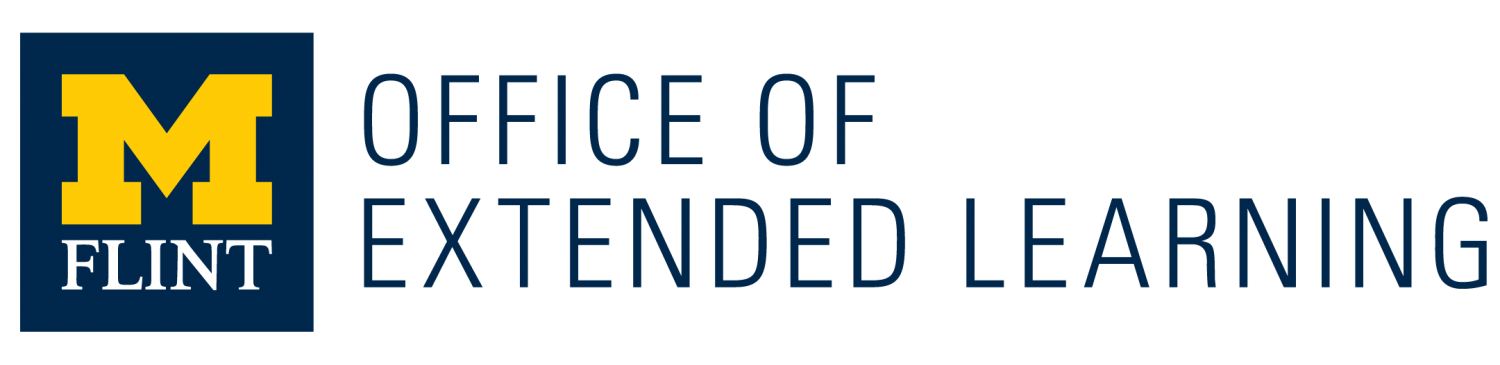- Never wait until the last possible moment to attempt an exam, if you can.
- Use Firefox or Chrome web browsers when attempting an exam. If you do not have it, you may download it for free at http://www.firefox.com and http://chrome.google.com
- Before you attempt an exam, restart your computer to make sure there are no past programs running which may interfere with the exam. The only program you should open is your web browser.
- Maximize your web browser window before you begin the exam.
- While in the exam, DO NOT use the BACK button in the web browser or DOUBLE CLICK the mouse.
- SAVE your work as you complete the exam, every 10-15 minutes should be fine. Click the ‘Save All Answers’ button at the top or bottom of the page.
- Double check your answer selection before moving on to the next question.
- Do not let the computer go to sleep. If you are working on a long question wiggle your mouse every five minutes. Most PC’s will go to sleep after 10-30 minutes.
- When moving through the exam, use the scroll bar on the right side of the window instead of the scroll wheel on the mouse or keyboard.
- In Blackboard you should only be single clicking buttons and links. This includes when you save or submit your exam. You should never double click anything in Blackboard.
- When you click to submit your exam, be patient. A long exam may take a few moments to submit. Only click the submit button one time.